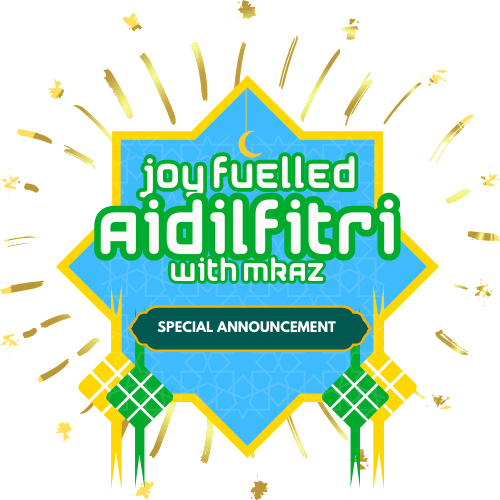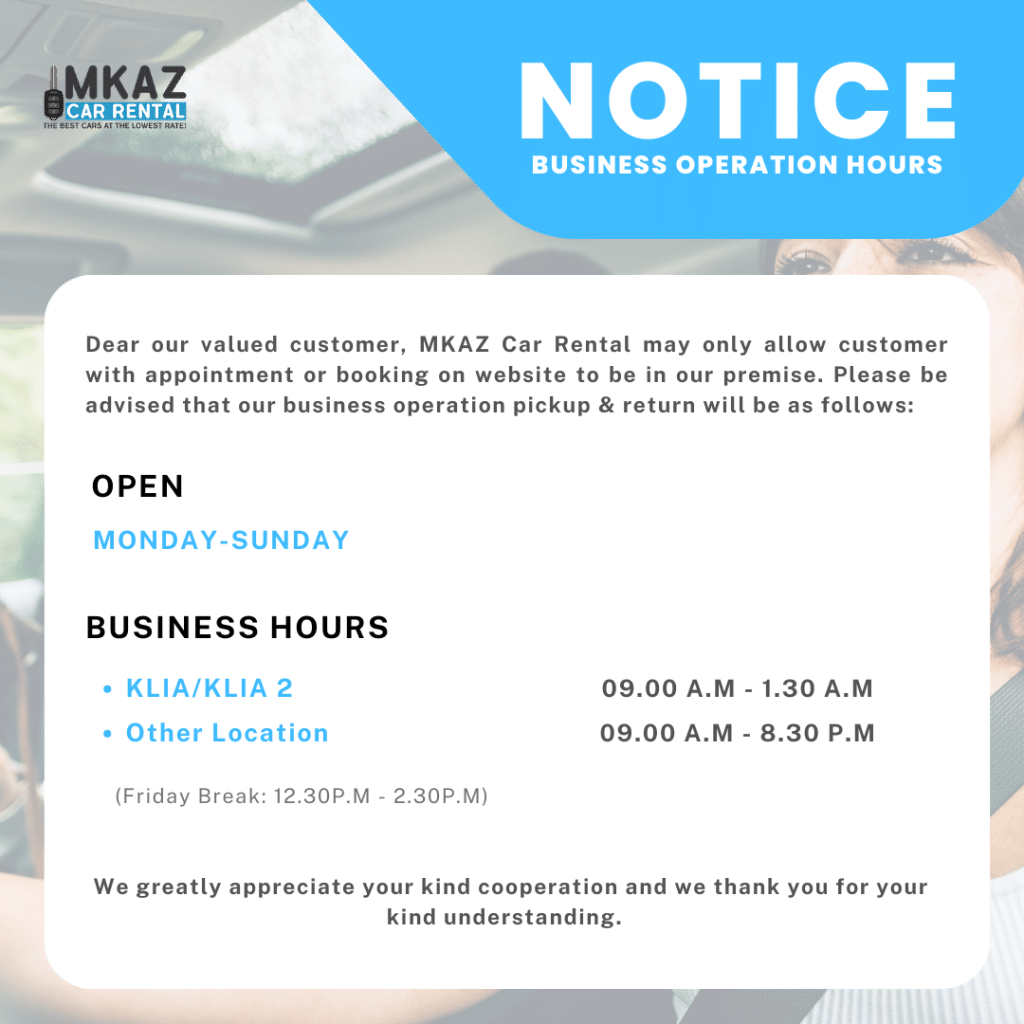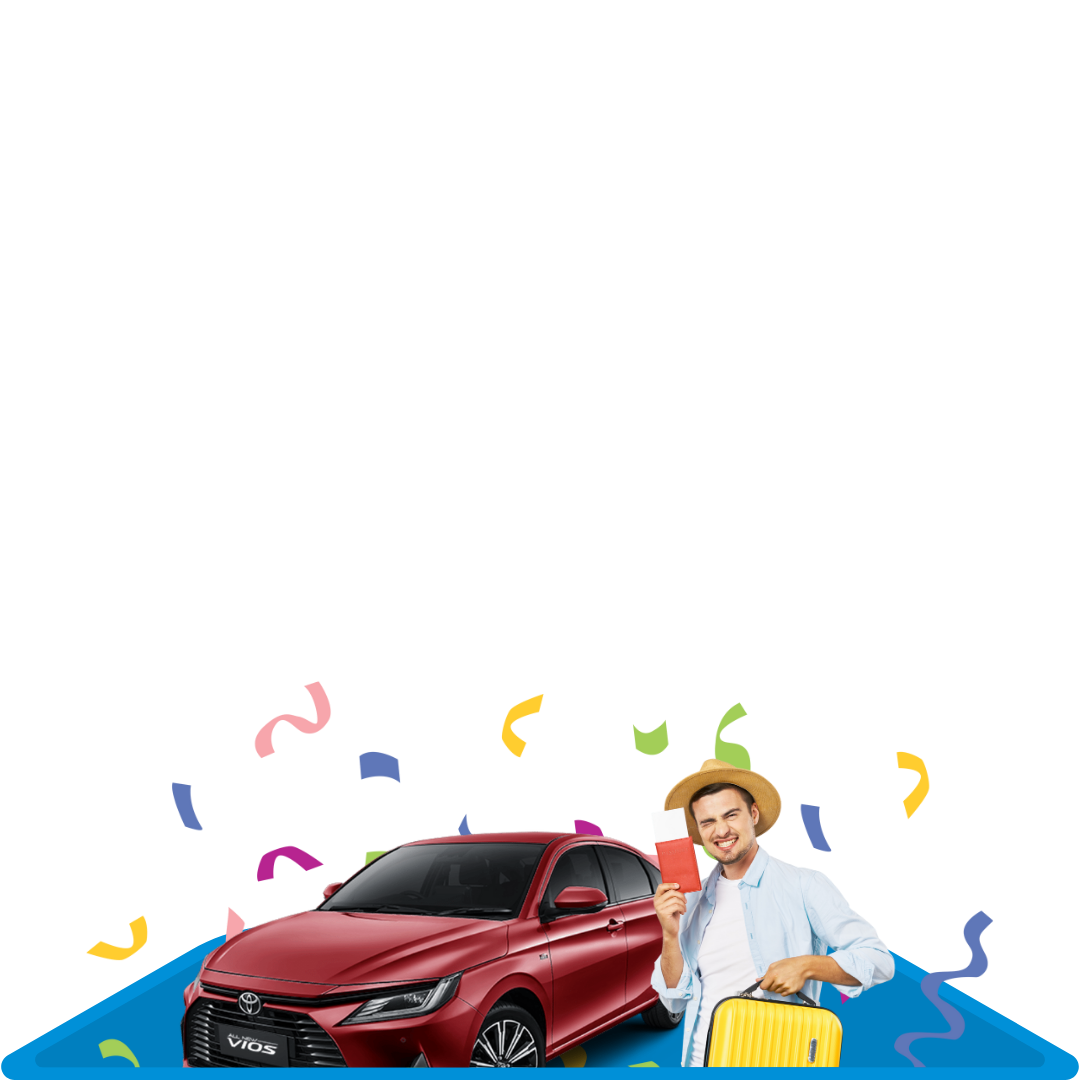MKAZ has made travelling by car popular in Malaysia by introducing budget or low cost rentals. With online car rental booking system on our website, you can skip travel agents and book your own car rental from anywhere using internet access. You can easily check and compare various cars and dates to find the lowest pricing and timing that suits you.
If you have never rented a car online or not too sure about it, then this simple guide is for you. Just follow the steps.


 CAR RENTAL FEATURES
CAR RENTAL FEATURES
 Returning Customer :
Returning Customer :







Step 1:
- Open a web browser and go to www.mkazcarrental.com
- SEARCH BOOK – On the main home page, there is a form for you to search cars:
- Select if your pickup and return location.
- Select the “Pickup” time and “Pickup” dates.
- Select the “Return” time and “Return” dates.
- Click the “Next Step” button.

Step 2:
- CAR SELECTION – The screen will now show you the selected car details and cost. On the bottom side, there is a sidebar displaying your booking summary.
- The car availability are displayed to customer at all time following by current rental rates.
- If you preference car is available, it will show as ” Rent This Car” at the bottom of rental rates (price).
- If you preference car is not available, it will show as ” Not Available- Contact Us” at the bottom of rental rates (price).
- Should you wish to proceed with the available car, you may continue to click “Rent This Car“.

Step 3:
You want the safest rental car and it’s our priority to ensure a safe and happy experience for everyone. CAR RENTAL FEATURES
CAR RENTAL FEATURES
- Depending on details of cars you selected earlier, there will be numbers of car rental features offered to you as an additional protection should you need one.
- You can choose an additional protection such as collision damage waiver , a windscreen protection, smart tag , accident car replacement and others. All of this information are available for you at anytime and anywhere. To read more, click this link FAQ.
- You will need to select the check-box at the bottom to agree you have read the “Terms & Conditions” of each car rental features.
- Next, if you have any voucher/promo/discount codes, fill in you special code under “Discounts- coupon code”.
- Once you have completed all the “Features”, click “Next Step” button.
Step 4:
The screen now showing you a customer particulars. Should you have rented with us previously, you are considered as our “Returning Customer” in which you do not need to provide your particulars to us again. However, should you are our new customer, please proceed to click on “Book as customer” or “Book as Company” under contact type column. Returning Customer :
Returning Customer :
- Please fill in your driver’s license number registered with MKAZ. You driver’s license number is available to you by looking at the 8 digit number at the back of your driving license.
- Select your “Birthday”.
- Continue to click “Find my information”.

- CONTACT DETAILS – You will now have to type in “Contact Details”. This can be any one of the drivers or someone else who is not a driver (Just like an emergency contact). Click “Next” button.
- Upload your image of identity card (Malaysian IC/Passport) and a valid driving license.
- Emergency contact – Fill in the details of your emergency contact as per required by the system.
- There is also an option for you to purchase a travel protection insurance for each traveler.
- Once you have completed all the “rental details”, click “Continue” button.
Step 5:
RENTER DETAILS AND BOOKING SUMMARY – You will be presented with the cost summary and details before you make a payment.


-
- Ensure to check every details you provided to us before you proceed to make any payment. Insufficient information may results in failure to process your reservation.
- You will need to select the check-box at the bottom to agree you have read the “Terms & Conditions”.
- Continue to click “Confirm Reservation”.
- You will receive an email notify you on your reservation. If you did not receive this email, please search for “Mkaz Car Rental” using a search form on your email (gmail/yahoo/hotmail or others)
- If you need a car rental quotation, you can click on “Send quote”. Kindly be informed that, this quotation will not process any reservation.
Step 6:



- SUMMARY AND PAYMENT – You will be presented with the cost summary and options for you to pay:
- Please click “Pay Now” to proceed.
- On “billing details” screen, please fill in your first name,last name and your email address in order for the system to sent you a proof of successful payment later.
- Your order summary will be presented to you and you have the option to “pay 50%” or “full amount” whichever is convenient for you.
- For 50% amount, you will need to pay for the remaining balance before you pick up the car.
- Type in all the required payment details.You can pay using supported credit/debit cards (MasterCard/VISA).
- Review the car rental booking summary. You will need to select the check-box at the bottom to agree you have read the “Terms & Conditions”.
- and then click “Submit payment”.
- Once the payment is successful, you will get a confirmation and also get a PDF copy of the car rental reservation emailed to you (the email address typed in Contact Details earlier used as default).